To view upcoming training sessions and provide availability for a junior you need to sign in to the members' area, using your username/email and password, to view your profile page.

Select 'Training Sessions' to view a list of upcoming training sessions for that junior player.

You are able to select 'Available/Not Available' for each session in order to provide an indication as to the player's likely availability for that session. Selecting 'Available/Not Available' does not have to be a firm commitment, it can be changed at any time. We would appreciate it if you could keep this information as up-to-date as possible as this information is helpful to coaches as it gives them an indication of the likely numbers attending a particular training session and lets them plan accordingly.

In the run up to a particular training session you will receive a notification by email (please ensure that you have email notifications selected in your profile) asking whether the player is able to attend the training session.

If the player is able to attend the session, please select 'Attending'. You will be taken to our website where a confirmation page will be displayed.

The confirmation page shows details of the training session and contains links that allow you to add the training session into your calendar.
In the run up to a particular training session you will receive a notification by email (please ensure that you have email notifications selected in your profile) asking whether the player is able to attend the training session.

If the player is unable to attend the session, please select 'Not Attending'. You will be taken to our website where a confirmation page will be displayed where you will be given the option of providing a reason for not attending.

If circumstances should change and you need to change your response, this can be done by signing into the members' area and viewing the training session list for the player.
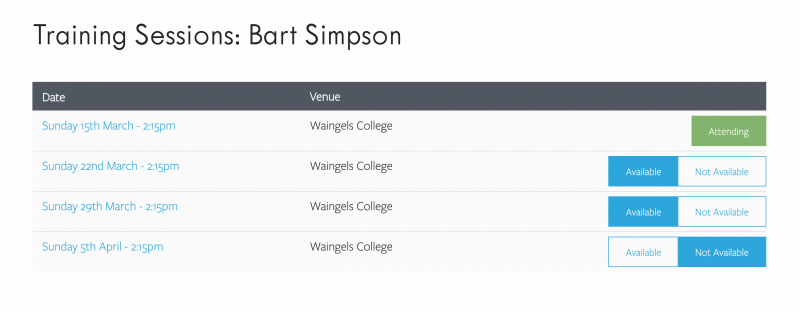
View the training session details, by selecting the training session date.

Depending on the current status, a 'Mark as Not Attending / Mark as Attending' button will be displayed to allow the status to be changed. If the status is changed from Attending to Not Attending you will be given the option of providing a reason for not attending.

The training session list will be updated to show the change in status.

If a training session has to be cancelled, such as in the event of bad weather or a waterlogged pitch, you will receive an email notification.

The training session list will be updated to show the change in status.

If you are not receiving email or SMS text notifications it may be because of your notification preferences. Please ensure that Email and SMS alerts are enabled. Sign in to the members' area, using your username/email and password, to view your profile page.

Select 'Edit Details' to check/edit your profile settings.

Ensure 'Email Alerts' and 'SMS Alerts' re selected and press 'Update' to confirm.